You’re reading this because your brain played a little trick on you: you’ve forgotten your Instagram password… yet you’re already logged in. Panic, then relief—but now what? Let’s walk through all the steps, scenarios, and safe routes you can take to regain full access without risking your account’s safety or your sanity.
What Happens If You’re Logged In but Don’t Know Your Password?
You’re in, but you may soon be locked out.
- Instagram might log you out unexpectedly (e.g., after an app update or on another device).
- If you’ve forgotten the password, you can’t log back in.
- Account recovery gets trickier if you don’t have email or phone access.
So, even while logged in, your next move should be: set yourself up to log back in calmly later.
Instagram Password Not Working?
1. Reset or View Password While Logged In
Here’s what you can do from inside the app or website:
On Mobile (iOS/Android)
- Go to your profile → tap the three-line menu (top right) → Settings and privacy.
- Scroll down to Password.
- On some devices, tapping the current password field will show an option like “Show saved password” if autofill is enabled.
- You can change your password by entering your current one (which may autofill) and your new one.
On Desktop (Web Browser)
- Click your profile picture → Settings → Change password.
- If your browser saved your password, the “current password” field may auto-fill or show a reveal icon (“eye”) to let you view it.
- Set a new, strong password you’ll remember (or safely store it).
2. Using the “Forgot Password” Flow (From Inside)
Even though you’re logged in, it’s possible to trigger a reset:
- Tap Log Out (only if you’re ready).
- At the login screen, tap Forgot password?
- Enter your username, email, or phone number linked to the account.
- Instagram will send a reset link via email, phone, or linked Facebook (if set up).
- Use that link to create and confirm your new password.
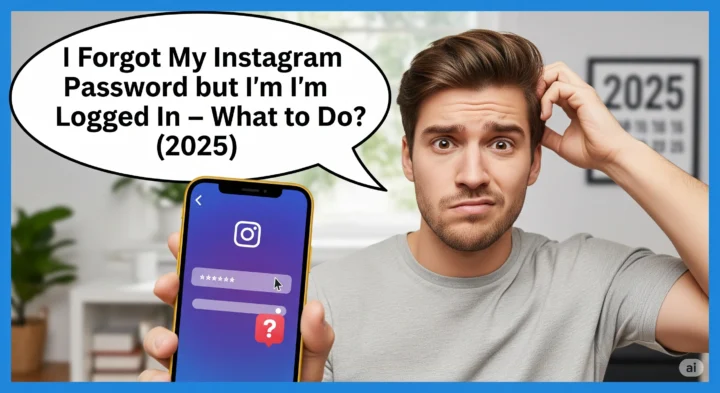
3. Backup Login Methods: Set Them Up Now
Strengthen your account while you still have access:
| Backup Login Option | Why It Matters |
|---|---|
| Email verification | You’ll receive password reset links directly. |
| Verified phone number | You can get SMS codes instantly when you run into trouble. |
| Two-Factor Authentication | Adds a second authentication step (via SMS or an authenticator app). |
| Linked Facebook account | Allows login via Facebook if you forget your Instagram password again. |
Tip: Go to Settings → Security → Two-Factor Authentication to set this up immediately.
4. What If Email or Phone Is Outdated?
If Instagram sends resets to an old email or phone you can’t access, you’ll need a fallback plan.
- Check if you still have access to any linked account (e.g. Facebook).
- If not, head to Help Center → Something else is wrong? → fill out identity verification forms. Instagram may ask for:
- A photo of yourself holding a code they provide,
- Information like when you created the account, previous usernames, etc.
This process can take several days and isn’t guaranteed—but because you’re still logged in, you have time to set up proper recovery now.
5. Real-Life Example: My Experience in 2024
Last year, I found myself in the same situation: forgetting my Instagram password, still logged in on my phone, but locked out on my browser. Good news: I still had email access. I changed my password immediately and also turned on two-factor auth. A few weeks later, Instagram logged me out after an update—had I not taken steps beforehand, I’d have had no way back in.
Lesson learned: Use the window while logged in to secure your account proactively.
6. Common Questions Answered (Q&A)
Can I see my current password in Instagram?
Only if autofill from your browser/device is active. Instagram doesn’t display your raw password but your browser might.
What if the “Forgot password?” link sends reset instructions to an old email?
Set up a new, valid email or phone number first—or use Facebook if linked. If needed, use account recovery request.
Will Instagram ever ask for things like account creation date or photo ID?
Yes—especially when normal recovery isn’t available. Keep your account creation details in mind or stored somewhere safe.
Does turning on two-factor auth save me?
Absolutely. If you lose your password again, you can still authenticate via your phone or authenticator app.
7. Quick Step-by-Step Checklist
- Go to Settings in the Instagram app or website.
- Change your password (use saved browser autofill if needed).
- Confirm or add a verified email and phone number.
- Enable Two-Factor Authentication (SMS or app).
- Link your Facebook account if you use it.
- Test logging out and logging back in to make sure everything works.
- Store your password securely in a password manager.
8. Data-Rich Tables to Reinforce Your Plan
Table 1: Recovery Methods & Reliability
| Method | Reliability (1–5) | Notes |
|---|---|---|
| Email reset link | 5 | Most reliable if email is active |
| SMS reset code | 4 | Good if phone number is current |
| Facebook-linked login | 4 | Convenient if already set up |
| Account recovery form | 2–3 | Takes time; not always successful |
| Saved password via browser | 3 | Only works if autofill is active |
Table 2: Security Setup Before Logging Out
| Security Step | Essential? | Benefit |
|---|---|---|
| Update password | Yes | Secure your account immediately |
| Add/confirm email or phone | Yes | Ensures future recovery options |
| Enable two-factor authentication | Yes | Prevents unauthorized access |
| Link Facebook | Optional | Adds recovery flexibility |
| Test logout/login | Yes | Confirms your changes work |
Table 3: What to Do When Locked Out Later
| Scenario | Immediate Action |
|---|---|
| Forgot password, no access | Use “Forgot password?” flow |
| Forgot password, outdated email/phone | Use linked Facebook or recovery form |
| Suspicious activity detected | Reach out to Instagram Help Center |
| Authenticator app lost | Use backup codes or request support |
9. Personal Insights That Matter
- Your emotional state matters. Feeling panicked? Don’t rush—act methodically.
- Password managers are lifesavers. I started using one in 2023, and retrieving login credentials turned into a non-issue.
- Be proactive. Just because you’re logged in now doesn’t mean you’ll stay that way indefinitely.
- Take screenshots. If you’re setting up two-step verification, taking a screenshot of your recovery codes and storing them securely saved me when I lost my phone.
Final Thoughts – Take These Steps Today
You may have forgotten your Instagram password, but being logged in gives you a gift: time and access. Use them both wisely.
- Immediately update your password and set up multi-layer recovery (email, phone, 2FA, Facebook).
- Test everything by logging out and logging back in to make sure you can.
- Securely store your new password in a password manager.
- Document recovery methods or save backup codes for emergencies.
By acting now, you transform a stressful scenario into an opportunity to fortify your account. You’ll sleep better—and if Instagram ever logs you out unexpectedly, you’ll slide right back in.
Take charge today—and don’t let a forgotten password slow you down tomorrow.
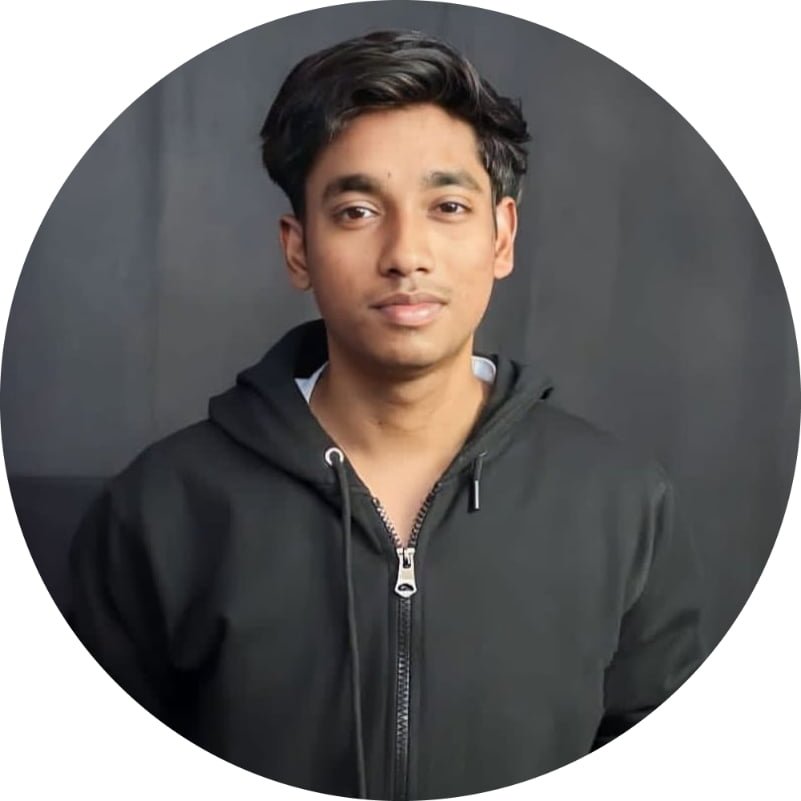
Hello, I am Vikas Founder Of AITECHWALA.COM. Here You Will Get Tech Knowledge, Awareness About the Latest Trends, And What Is Going On in Social Media. You Can Connect through LinkedIn & Instagram